Applicable model: PW4NX
Please refer to the below link.
This topic describes the character and number input on the setting screen and how to select an item from the list.
 |
• You can also input characters and numbers from a USB keyboard by connecting it to the product.
• To connect a USB keyboard to the product, you need a USB host cable (Mini-B).
• We recommend connecting the AC adapter and inserting a battery into the product while a USB keyboard is connected.
|
(3) Delete the character displayed to the left of the cursor in the text box.
(4) Cancel the character you enter in the text box and return to the item list.
(5) Select the character for input using the arrow buttons. The selected character will be highlighted in the selection area.
(6) Change the input mode.
(7) Save the character you enter in the text box and return to the item list.
(8) Enter the selected character into the text box.
(3) Delete the number displayed to the left of the cursor in the text box.
(4) Cancel the number you enter in the text box and return to the item list.
(5) Select the number for input using the arrow buttons. The selected number will be highlighted in the selection area.
(6) Change the input mode.
(7) Save the number you enter in the text box and return to the item list.
(8) Enter the selected number into the text box.
(2) Cancel the selection from the list and return to the item list.
(3) Select an item using the

/

buttons. The selected item will be highlighted in the selection area.
(4) Save the selection from the list and return to the item list.
(1) Return to the previous screen.
(2) Change the value in the selection box using the

/

buttons.
(4) Perform the function as shown on the screen.
(5) Select an item using the

/

buttons. The selected item will be highlighted in the selection area.
(2) Cancel the IP address you enter in the text box and return to the item list.
(3) Select the digit for input using the

/

buttons.
(4) Save the IP address you enter in the text box and return to the item list.
(5) Select the number to input using the

/

buttons.
 /
/ buttons. The selected item will be highlighted in the selection area.
buttons. The selected item will be highlighted in the selection area.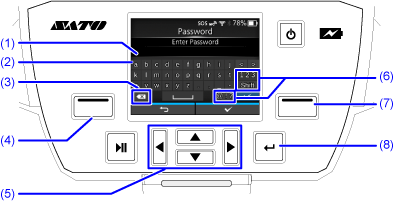
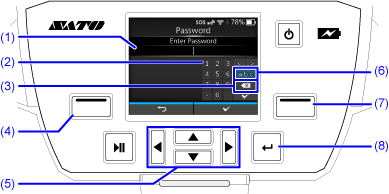
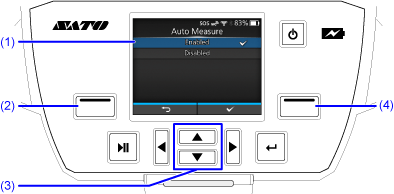
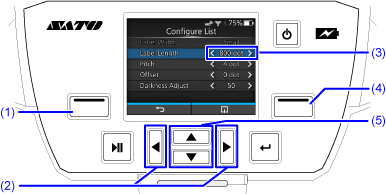
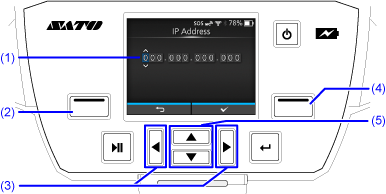
Comments
0 comments
Please sign in to leave a comment.